SDN Floodlight Controller GUI Topology Video and Install: There is a new topology component to the OpenFlow Controller FloodLight. The page is located in the GUI Web UI under the “Topology” menu and the balls on the screen represent hosts. I haven’t checked the listserv to see where they are going with it but it’s all in the right direction and actually reminds me of the OpenStack dev history video made with Gource the visualization software. The OpenStack video is the future of computing and network SDN resource visualization if done in realtime and made useful. Replace developer with Tenant and you have some sparkle. Pretty “Minority Report”esque but it wouldn’t be the first time Science Fiction predicted the future.
Figure 1. Screen Shot of the Web UI Topology Page.
Video 1. FloodLight Topology Web UI Module. Neat first step.
Video 2.It would be slick to visualize out networks like this. Useful not sure but certainly slick.
If you have not installed FloodLight before it is super quick and easy. You will not get any visual hosts until you have a switch attached to it. You can do that very easily with a quick lab here or a longer more in depth lab here.
System Preperation
Install dependencies, apt-get for UB and yum for RH:
$apt-get install build-essential default-jdk ant python-dev eclipse git
SDN Floodlight Controller GUI Install
Clone the Github project and build the jar and start the controller:
$git clone git://github.com/floodlight/floodlight.git
$cd floodlight
$ant
$java -jar target/floodlight.jar
Once the service is running you can go to the web GUI and view topologies, flows etc or use curl statements to add remove datapaths.
View the GUI in a web browser http://localhost:8080/ui/index.html
Thanks for stopping by.




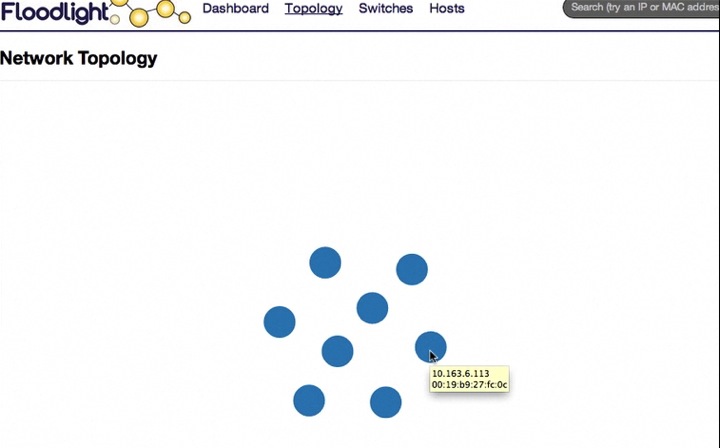












Hi, Brent
I follow these steps:
$git clone git://github.com/floodlight/floodlight.git
$cd floodlight
$ant
$java -jar target/floodlight.jar
But could not open the ui in browser. Is there any step I missed? Thank you!
Hey Longbin, try getting a socket first w/ “telnet
Also you need to add the directories to the URI.
http://:8080/ui/index.html
or on the controller
http://127.0.0.1:8080/ui/index.html
If neither work, I can give it a quick test.
Regards,
-Brent
Hi Brent,
I am running the controller in a remote host and do not have access to the OS GUI. Is there a way to see the switch details as in “http://localhost:8080/ui/index.html”, using a command from the command-line?
Thank you,
Anu