Running Docker Machine on Digital Ocean
Continuing the series on cloud provider examples using Docker machine, up next is Digital Ocean.
As with the other posts here is a diagram of how I view Docker Machine usage.
For those who don’t have an account already, you can sign get $10 credit with the following link. When you sign up it requires a credit card that won’t be charged unless you run out of your credit. At $0.007 /hour for the small image you have tons of test time ~60 days with a single instance if you left it running the whole time.
Sign up for a free Digital Ocean account with $10 credit →
Once you have signed up you simply need to grab your security token from your digital ocean management page. In order to o create a personal access token under “Apps & API” in the Digital Ocean Control Panel and pass that to docker-machine create with the --digitalocean-access-token option.
Setup a Docker Machine on Digital Ocean
By default the smallest VM from Digitalocean is spun up (which I thought was quite considerate I might add to not sneak in a mainframe and rack up a bill).
|
1 2 3 4 5 6 7 |
# $ 5 /mo # $0.007 /hour # 512 MB / 1 CPU # 20 GB SSD Disk # 1000 GB Transfer |
|
1 2 3 4 5 6 7 8 9 10 11 |
export DIGITAL_OCEAN_TOKEN=<token from Apps & API menu on Digitalocean site> docker-machine create \ --driver digitalocean \ --digitalocean-access-token=$DIGITAL_OCEAN_TOKEN \ test-machine # Creating SSH key... # Creating Digital Ocean droplet... # To see how to connect Docker to this machine, run: docker-machine env test-machine |
As the instructions say, lets eval the new digitalocean host:
|
1 2 3 |
eval "$(docker-machine env test-machine)" |
While Digital Ocean has been the only cloud I have used so far that requires only one parameter (crypto key), it also has APIs options that enable the granularity that production workloads often require.
Here is a simple example of an additional flag requesting a container with 1GB of memory rather then the 512MB default.
|
1 2 3 4 5 6 7 |
docker-machine create \ --driver digitalocean \ --digitalocean-access-token=$DIGITAL_OCEAN_TOKEN \ --digitalocean-size "1gb" test-machine-1gb |
I can’t help but emphasize how much I appreciate a good set of default values initialized by the CSP. The first go around with a provider is typically getting up and running, not high levels of customization. Digital Ocean nailed it with one required parameter.
As we think about docker infra as code, it only makes sense to see that through with our APIs, Dockerfiles and scripts composing the micro architectures by practicing sound software development principles such as constructors, inheritance, DRY, KISS and so on.
Run a Docker Container on the New Machine
Fire up an nginx instance. We will pass the -d or --detach telling the instance to run in the background and release the CLI. -p 80:80 simply says expose the web service of the nginx process on port 80 to the world. That could be mapped to any deisred port such as -p 80:8080 meaning the service would be publicly accessable via port 8080.
|
1 2 3 |
docker run -d -p 80:80 nginx |
Next verify the service you started. First by getting the IP address of the VM you started with docker-machine create.
|
1 2 3 |
docker-machine ip test-machine |
Next curl the public port you started the service on using the IP address you just retreived:
|
1 2 3 4 5 6 |
curl 45.55.146.243:8000 # You can also nest the 'docker-machine ip' command in the curl requested curl $(docker-machine ip test-machine):80 |
Now if you want to troubleshoot that instance, simply use docker exec to attach to the host remotely by spawning a bash shell within the instance.
|
1 2 3 4 5 6 7 8 9 10 11 12 13 14 15 16 17 18 19 20 21 22 23 24 25 26 |
# The long way to attach is to first get the container ID (CID) of the host you just spun docker ps # which returns # CONTAINER ID IMAGE COMMAND CREATED STATUS PORTS NAMES # 6f6415f773b0 nginx:latest "nginx -g 'daemon of 4 minutes ago Up 4 minutes 80/tcp, 443/tcp high_bardeen # Now pass that CID along with the command you want to run. docker exec -i -t 6f6415f773b0 bash # root@6f6415f773b0:/# ls # bin boot dev etc home lib lib64 media mnt opt proc root run sbin srv sys tmp usr var # Or pass any other command you want to the underlying Ubuntu virtualized OS # When you hit control ^c it will exit the current command you passed docker exec -i -t 6f6415f773b0 top # top - 07:32:17 up 43 min, 0 users, load average: 0.06, 0.03, 0.05 # Tasks: 3 total, 1 running, 2 sleeping, 0 stopped, 0 zombie # %Cpu(s): 0.0 us, 0.0 sy, 0.0 ni,100.0 id, 0.0 wa, 0.0 hi, 0.0 si, 0.0 st # KiB Mem: 501800 total, 429972 used, 71828 free, 19972 buffers # KiB Swap: 0 total, 0 used, 0 free. 319692 cached Mem # # PID USER PR NI VIRT RES SHR S %CPU %MEM TIME+ COMMAND # 1 root 20 0 31484 2764 2020 S 0.0 0.6 0:00.04 nginx # 5 nginx 20 0 31868 1680 460 S 0.0 0.3 0:00.00 nginx # 14 root 20 0 21904 1328 1008 R 0.0 0.3 0:00.04 top |
Or start an Ubuntu image and execute a bash shell at runtime.
|
1 2 3 4 5 6 7 8 9 10 11 12 |
docker run -i -t ubuntu /bin/bash # Unable to find image 'ubuntu:latest' locally # latest: Pulling from ubuntu # e9e06b06e14c: Pull complete # a82efea989f9: Pull complete # 37bea4ee0c81: Pull complete # 07f8e8c5e660: Already exists # ubuntu:latest: The image you are pulling has been verified. Important: image verification is a tech preview feature and should not be relied on to provide security. # Digest: sha256:8126991394342c2775a9ba4a843869112da8156037451fc424454db43c25d8b0 # Status: Downloaded newer image for ubuntu:latest |
Note: There are tons of condensed ways to get the CID and run the desired command all in one line. For example:
|
1 2 3 4 5 6 7 8 |
# a single command like so docker exec -i -t $(docker ps -l -q) cat /proc/cpuinfo | grep cores #Output --> cpu cores : 1 # Or you can add aliases to your bash profile dexl() { docker exec -i -t $(docker ps -l -q) bash ;} |
Follow this link for some more Docker one-liners.
Lastly you can stop with:
|
1 2 3 |
docker-machine stop test-machine |
And delete the machine with:
|
1 2 3 4 |
docker-machine rm test-machine # Successfully removed test-machine |
Thats it! I was SUPER impressed with Digital Ocean. It was super easy, very fast (de)provisioning and supported all of the docker-machine API calls flawlessly. I was also testing out the Docker Machine 0.3.0-dev build that will be released shortly and it also worked perfectly so kudos all the way around.
This is just scratching the surface of whats possible, take a look at the Docker docs found here
Thanks for stopping by!

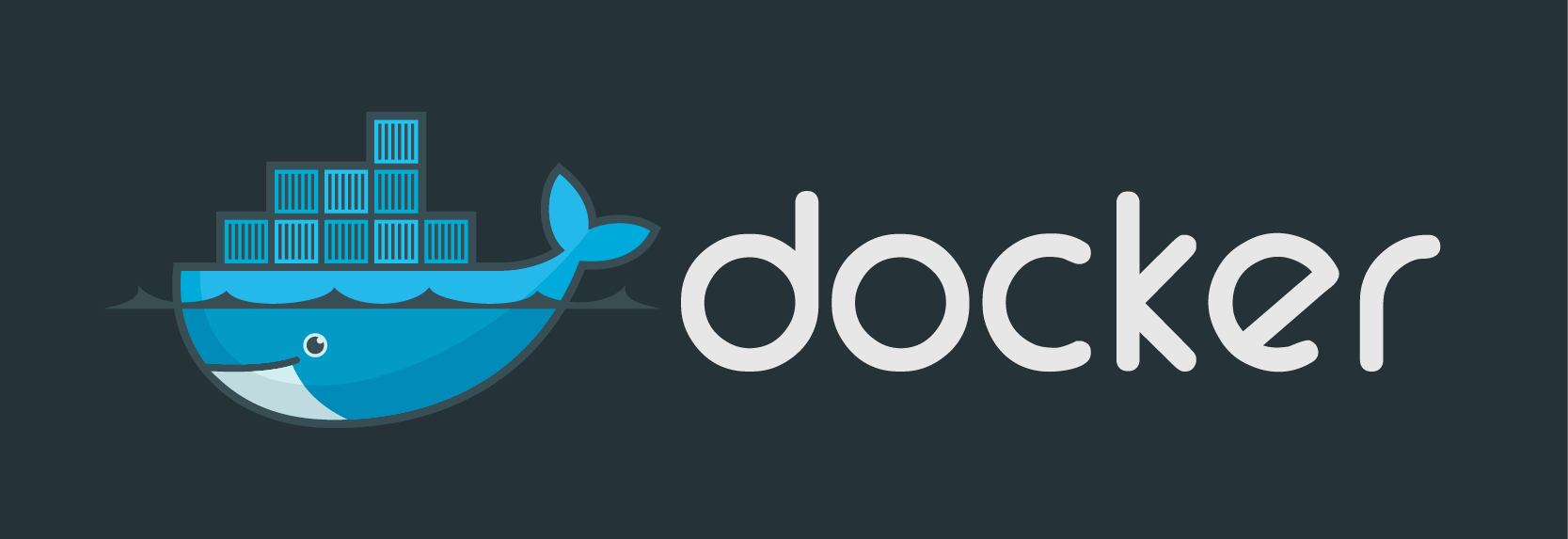















thanks for sharing sir!.
Thanks for stopping by Raymundo!